|
|
Post by ishalldefend on Sept 22, 2018 7:47:04 GMT -8
Greetings fellow Ascalonians!
Members now have the ability to add and use their own smilies in forum and shoutbox posts.
To begin using your own smilies, simply go to:
"Profile" then
"Edit Profile" then
"Settings" and scroll down to "Your Personal Smilies"
You can find smilies by doing a Google search for something such as "forum smilies."
Upon finding a smiley that you'd like to use:
1. Right-click it 2. Select "View Image" 3. "Copy" the resulting URL from the address bar 4. "Paste" the URL into one of the text fields in the Personal Smilies section in your profile. 5. Click "set changes" 6. Scroll down and click "save account settings"
To use the personal smiley when creating or editing a post, click the "Insert Smiley" button (it has a smiley face on it; go figure!) and scroll down to the bottom to find the smilies that you've added.
Unfortunately, adding one of your personal smilies to a shoutbox post can be a tad inconvenient, but it's still very simple. In a post to which you've added a smiley: 1. "edit" it 2. Select the "BBCode" view 3. Find the coded img tag (example shown below) and copy-and-paste it into the shoutbox. Bingo!
Shows up as:
Have fun, and game on! 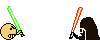
|
|